Texture Comparison with PVRTexTool¶
Texture comparison (texture diff) is used to highlight differences between input textures and their corresponding encoded outputs.
When a texture diff is performed between two files, a new view window is created to display the two images and the differences between them. This new window cannot be edited, nor a texture saved from it.
Performing a texture diff¶
A texture diff can be performed very easily in PVRTexTool.
From the source file’s view tab, select View → Select Diff Input. This option is also available from the Quick access bar.
From the target file’s view tab, select View → Diff Against <Input>. This option is also available from the Quick access bar.
After this a diff window will now be created and become the default view, as shown below. By default, a colour diff is shown. This diff window consists of three elements: the input texture, the output texture, and in between them the diff image. This diff image highlights any disparity between the two images. There are three different types of diff which can be switched between using Difference View Options in the Display Options tab.
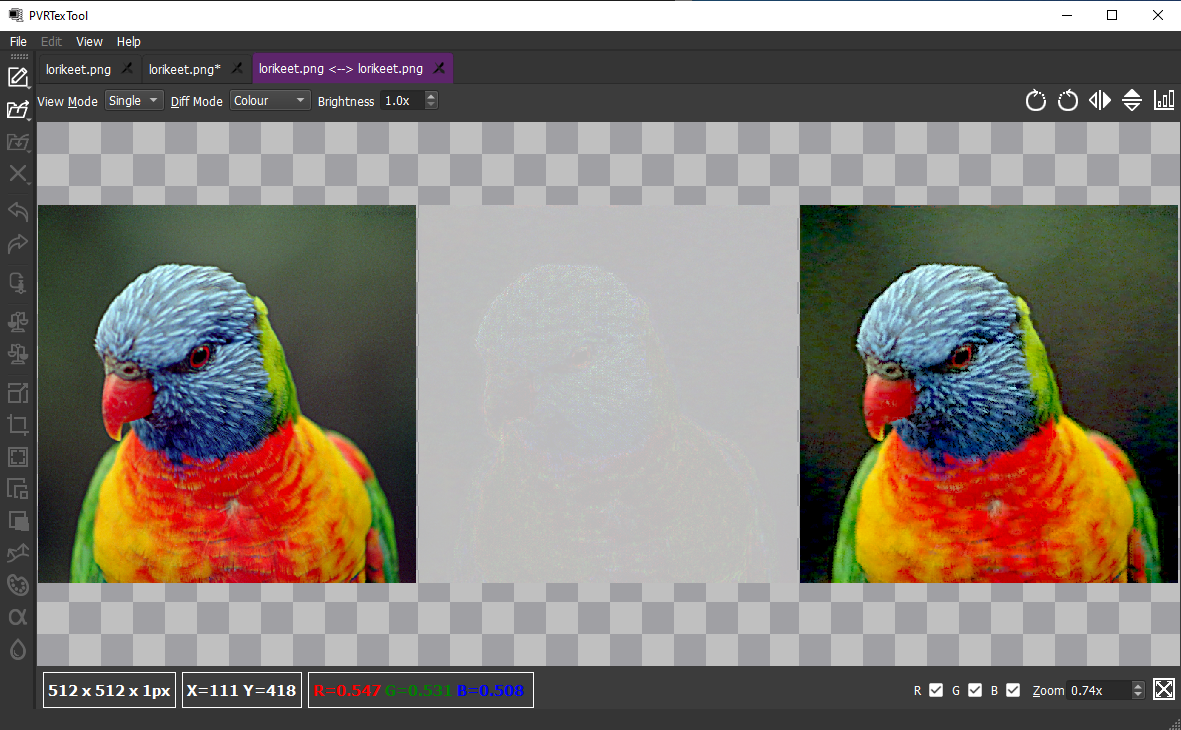
Fig. 31 Colour difference¶
Difference types¶
There are three ways to visualise these differences:
Colour diff - a standard comparison of the colour channels of two images.
Colour difference mode can be selected from the Diff Mode dropdown in the top left of the GUI. Adjusting the brightness multiplier value may assist in highlighting areas where the colour difference is minimal.
Note
Colour channels can also be toggled on and off after performing a colour diff.
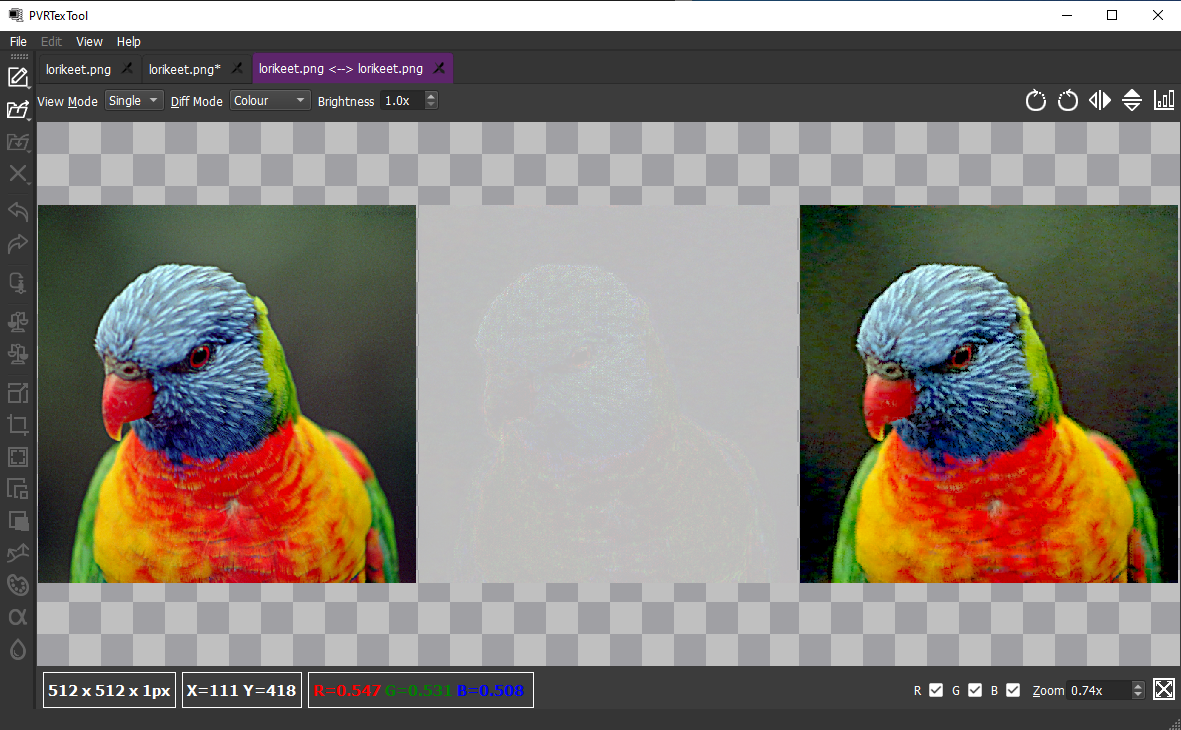
Fig. 32 Colour difference¶
Tolerance diff- a comparison that shows the difference between the original image and the second image as one of three colours:
Red - differences higher than the tolerance
Blue - differences lower than the tolerance
Black - any pixel with no difference
To perform a tolerance diff, choose Tolerance from the Diff Mode dropdown menu in the top right of the GUI. Adjusting the tolerance value between zero and one will set the threshold under which any difference is ignored.
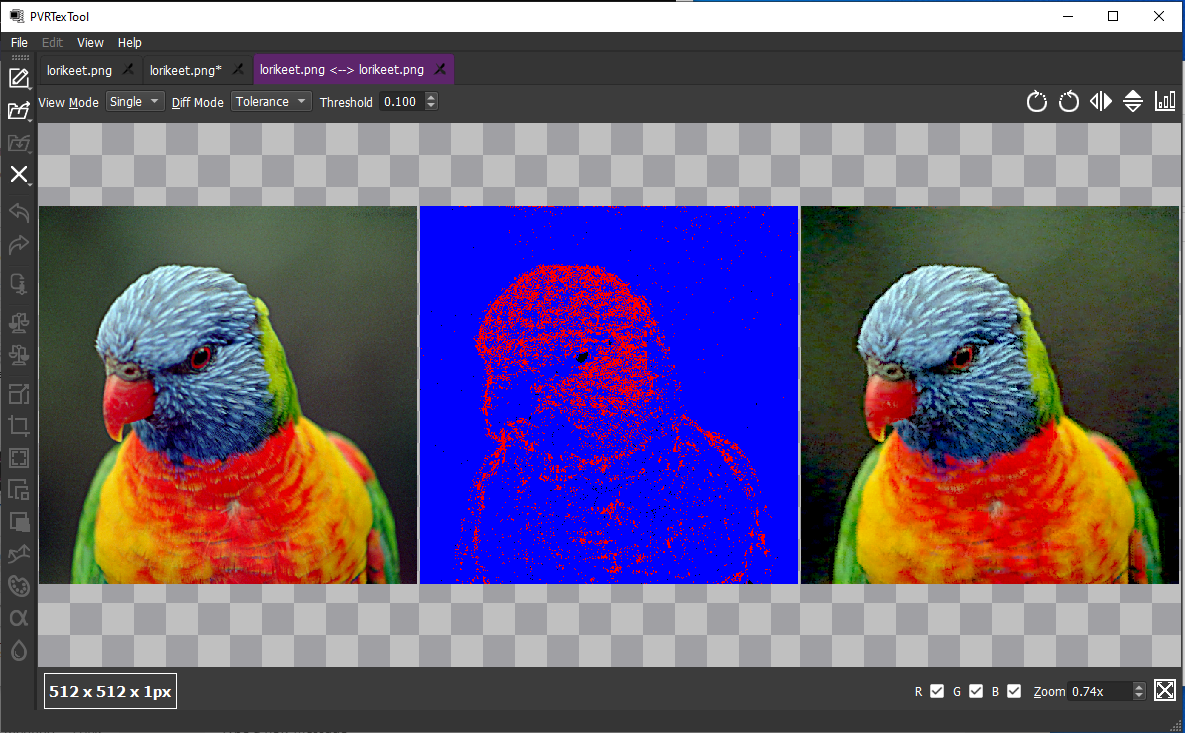
Fig. 33 Tolerance difference¶
Diff by blending textures - a useful comparison between two texture can be achieved by understanding how the two textures blend together. This is useful for performing side-by-side comparisons.
To perform a blended texture diff, choose Blend from the Diff Mode dropdown menu at the top right of the GUI. Adjusting the percentage value of the blend visibility setting will set the amount that each texture contributes to the resulting blended texture.
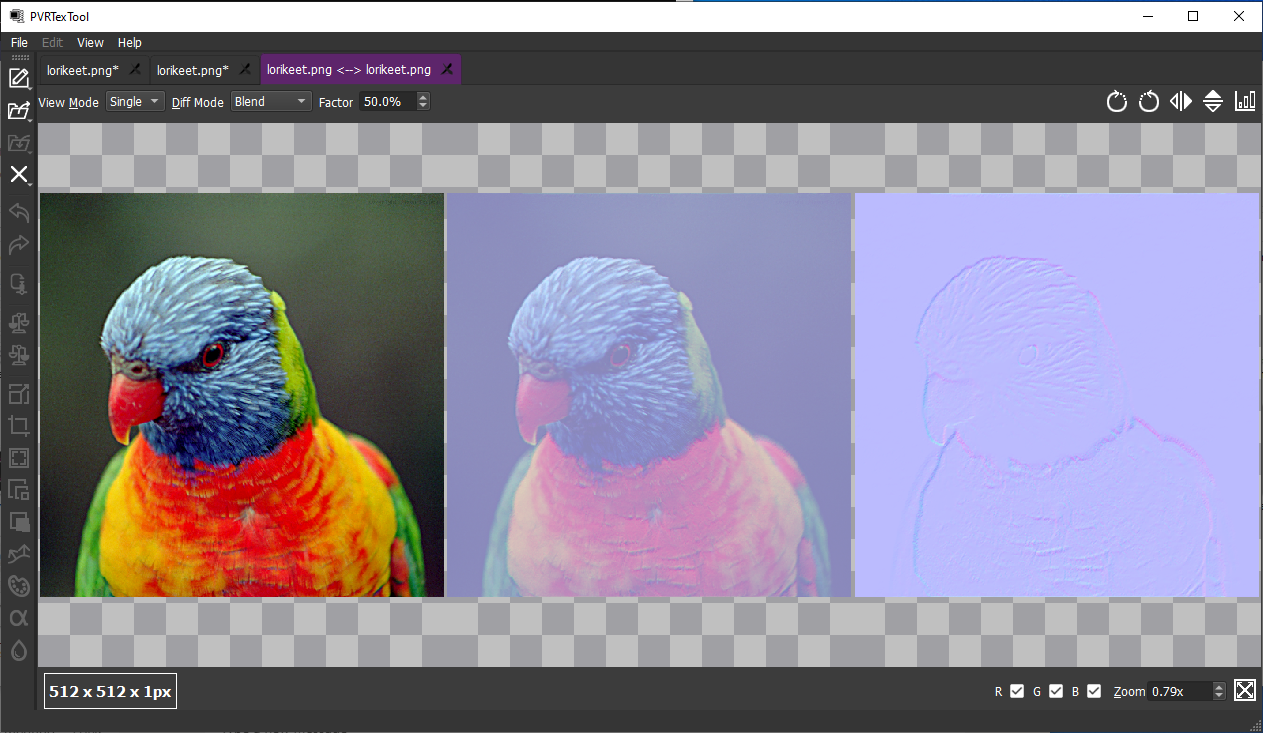
Fig. 34 Blend difference¶
Error metrics for a texture diff¶
After performing a texture diff, error metrics can be displayed to help when comparing two textures.
Error metrics are a set of statistics which quantify the differences shown in the texture diff.
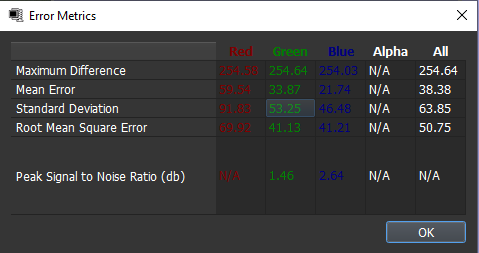
Fig. 35 Error metrics¶
To view the error metrics, perform the following:
Perform a diff, either: colour, tolerance or by blending.
Select the Show error metrics from the top right of the GUI
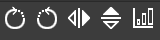
Fig. 36 Error metrics highlighted¶
This will then open the Error Metrics dialog box which tabulates statistical information.

