Remote Deployment in PVRCarbon¶
The PVRCarbon GUI has the ability to deploy the Recorder and/or Player to a remote device.
Deploying the Recorder¶
To initiate a remote recording session with the PVRCarbon GUI you can:
Click the “Capture” button on the start window;
Click the “New Capture” option in the File Menu.
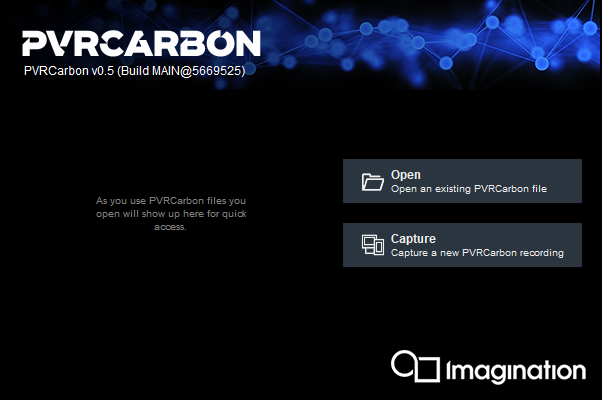
Note
The “Start Window” option in the File Menu brings up the aforementioned start window.
This brings up the Remote Recorder window where users can select the connection method and target. These are outlined below:
ADB - For connecting to Android devices. This requires the device name or IP address
SSH - requires hostname or IP address, port, and authentication
Network - requires hostname or IP address
Local - localhost
Note
Network connections connect to an already-running instance of the Recorder configured with the network option enabled. Ensure the Recorder instance is correctly set up and running before using this option.
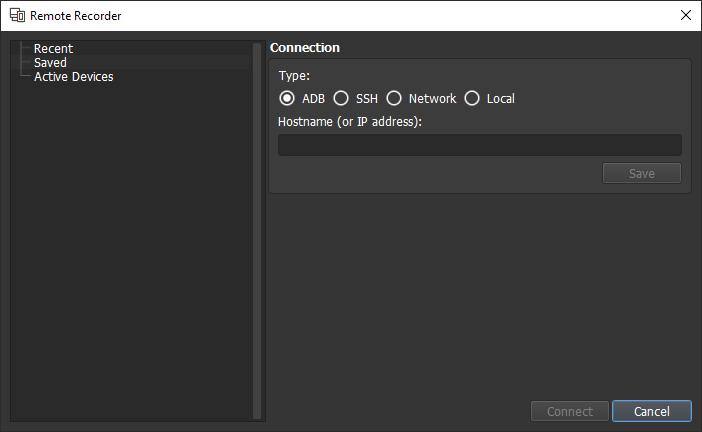
The next screen of the window will allow users to specify which application/installed package to run and record. In some cases, it is also possible to specify its working directory, any command-line arguments, as well as environment variables.
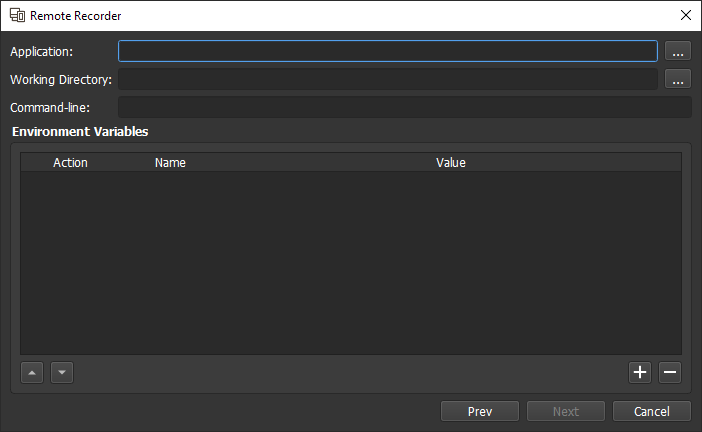
Lastly, the final options for the recording will be shown. See Recording Options for more information.
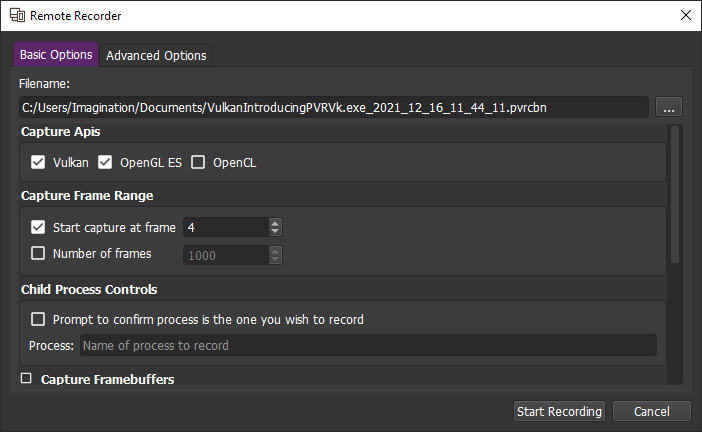
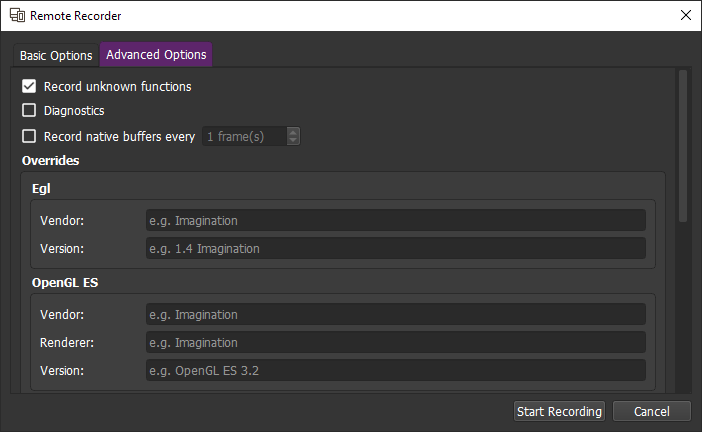
Deploying the Player¶
The PVRCarbon GUI can connect to either a remote device on the network, via ADB, or use the local device as the renderer for playing back a loaded recording. This is set through the drop-down menu in the bottom right corner.
The Renderer Connection setup window looks similar to the above Remote Recorder window, and it allows for the same type of connections:
ADB - requires hostname or IP address
SSH - requires hostname or IP address, port, and authentication
Network - requires hostname or IP address
Local - localhost
Once the connection is established, it will be saved for future connections, as with the Remote Recorder window. From here, when analysing a recording, that device will be used to render the frame in PVRCarbon GUI for viewing.

